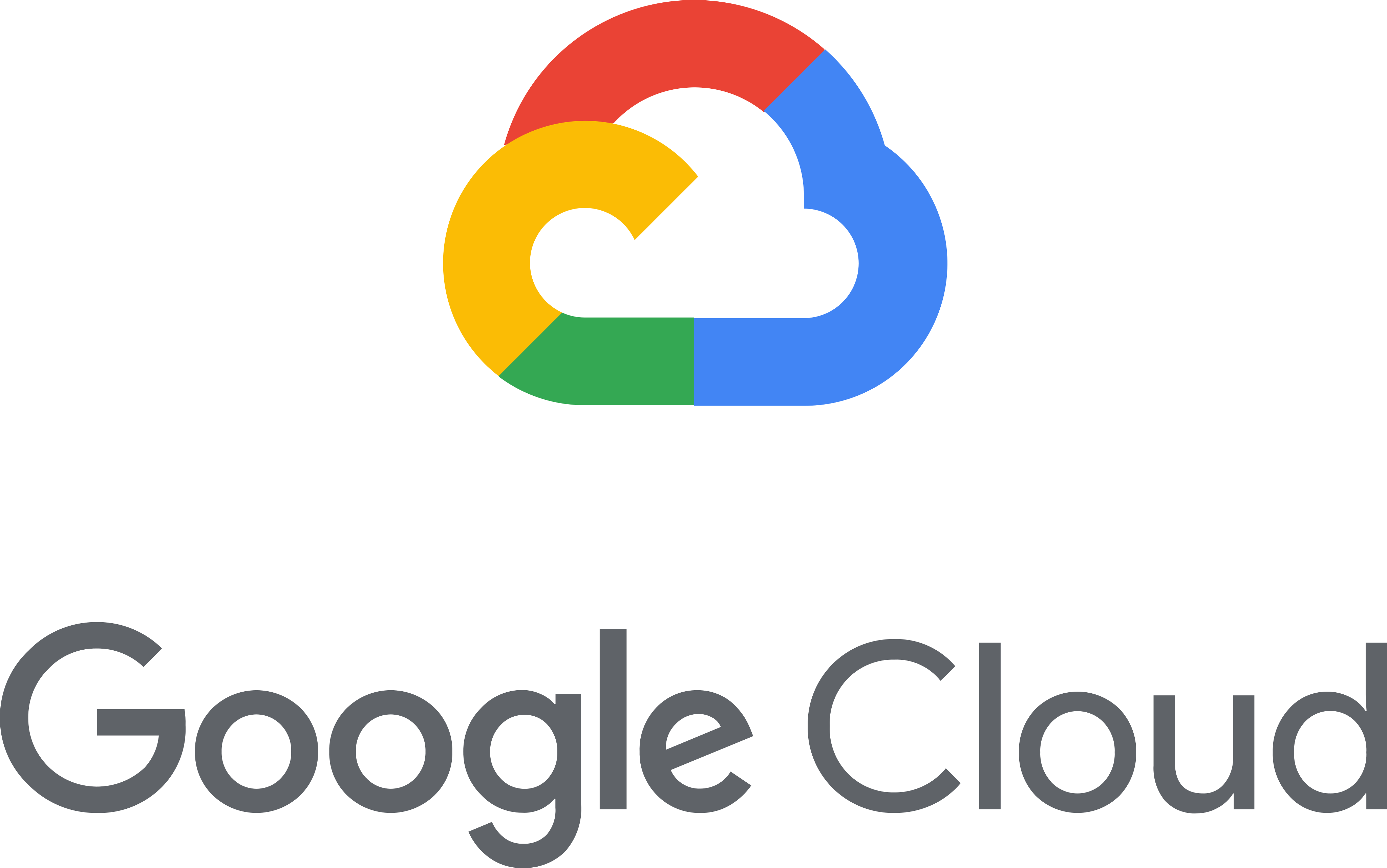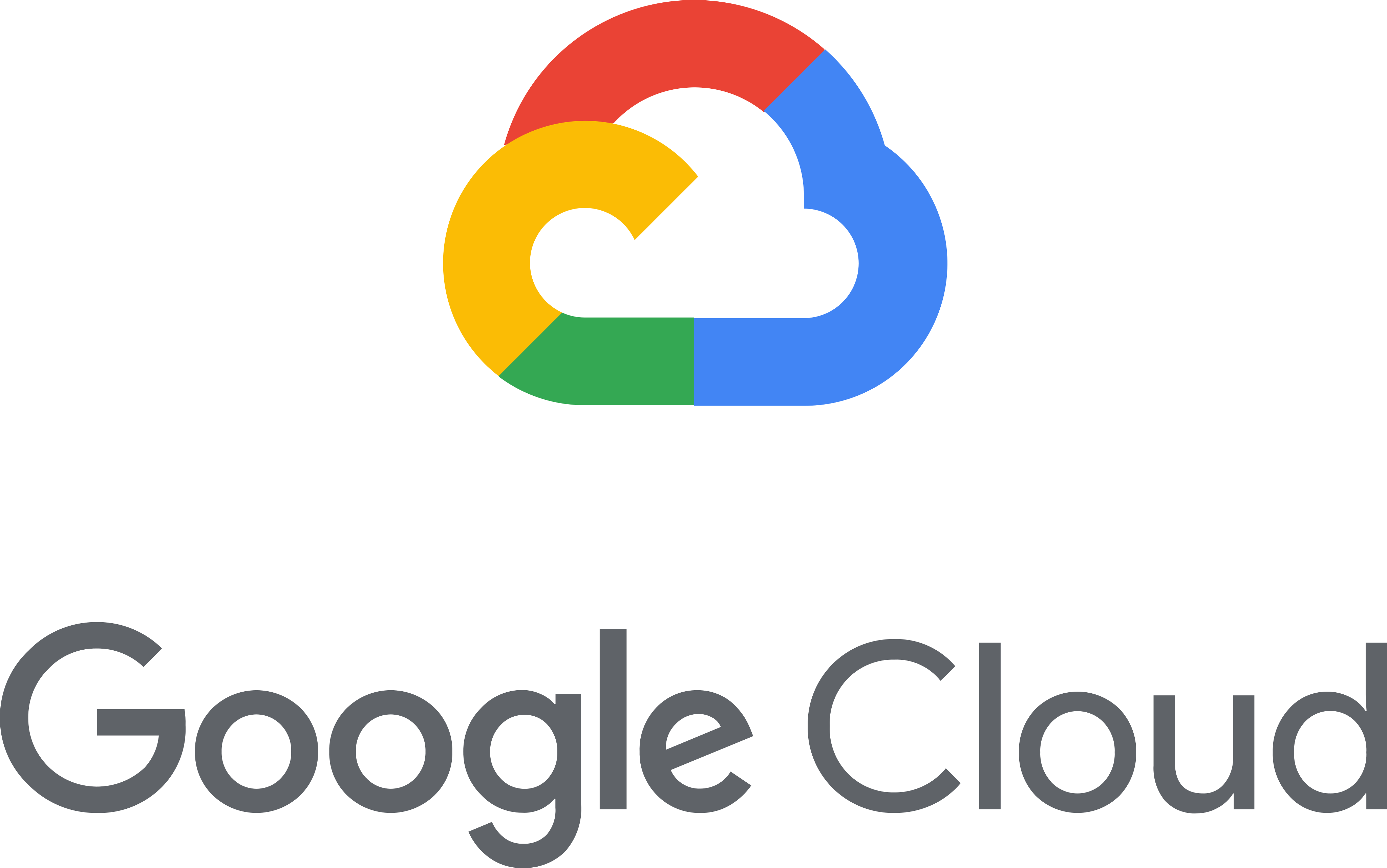You can try the following solutions:
• Here is a helpful video created by one of our facilitators that will tell you how to get
the credits.
• If you have just completed the lab, then please wait for a few minutes and refresh
your chrome browser tab a few times.
• Start the lab again wait for 5 minutes and end the lab and then check again.
• Reach out to your Facilitator and they will help you here.
• Reach out to the Qwiklabs Chat support via the Qwiklabs home page. (You will need
to click on the help button "?" alongside your profile icon on the top right corner when
logged-in in order to access chat support)
• Just drop an email to
dscsupport@qwiklabs.com.
7. I accidently deleted my Qwikalbs Public profile and now the URL of the profile
is changed. How should I udpate my details?
If the enrolment form is now closed and you are not able to update your new profile
URL, then simply share it with your facilitators and ask them to share it with us and
we will update the details for you.